Float Label Pattern
Inline form labels can cause a lot of trouble, but at the same time the constraints of mobile screens force designers to do more with less space. It puts people in a weird position. Let’s take a look at the pros and cons of inline labels:
Inline Label Pros
- Saves space–This is the big advantage of inline labels. With inline labels, designers can fit more of the form in a single screen and reduce the user’s need to scroll.
- Act button-y. Inline labels turn form inputs into button-like objects, which is nice considering we’re tapping on them with our big fat sausage fingers.
- Cleaner–I argued with many a designer over inline label accessibility over the years, and their main push for inline labels was because it creates a much cleaner experience.
Inline Label Cons
- User loses context–The biggest disadvantage of inline form labels is that the user loses the context of the input once they focus on the field and after they’ve entered a value.
- Placeholders aren’t a replacement for labels–These inline labels sit where the
placeholdertext should go, and some demos remove thelabeltags altogether. That’s a massive accessibility concern. - Can’t use
labelandplaceholder–Thelabelis occupying the space of theplaceholder, so we can’t provide users with extra hinting. This might not be a problem for fields like “First Name” and “Last Name”, but can be troublesome when trying to communicate fields that may require certain formats, like dates and phone numbers.
The Float Label Pattern
Designer Matt D Smith shared a Dribble shot of a clever new form interaction pattern. The float label pattern floats the inline label up above the input after the user focuses on the form field or enters a value.
Float Label Pros
- User keeps context–The main advantage of this pattern is that the user keeps the field’s context after they’ve focused and entered a value. This provides for a more accessible, less frustrating experience.
- Clean and scannable by default–This pattern allows for a clean inline label experience by default, and only becomes a little more cluttered once the user has filled things out.
- Elegent–It needs to be said: this pattern is sexy. You usually can’t say that about forms. It looks good and the animations are a nice subtle touch.
Float Label Cons
- Still doesn’t provide room for both
labelandplaceholder–Because the label is occupying the same space as the placeholder, there’s no room for additional hinting. - Small Label–The label becomes small and possibly hard to read, but at the same time it’s not as big a deal. Once the user has interacted with the input, the label becomes a reference rather than an instruction.
- Potential for code abuse–Based on the few demos I’ve seen, there’s the possibility of wrecking accessibility and semantics.
Considerations
- Progressively Enhance–This pattern seems great, but make sure the default experience is an accessible, usable form that includes
labels,forattributes,tabindex, and all those other form best practices. Detect JS, animation, and other support using something like Modernizr and go from there. - Usability trumps cleanliness–The lack of
placeholderwith inline labels can create a more ambiguous experience. Remember, the goal of form design is to get people to fill out the forms as easily as possible. Often times designers sacrifice hinting and instruction for the sake of cleanliness (think of how many times you’ve entered a password only to find out after the fact that it required 3 numbers, 2 exclamation marks, 12 uppercase latters, and a whammy bar.) A little hint goes a long way. - Be mindful of spacing and size–Some of the demos I’ve seen implementing this pattern would be frustrating for a mobile user, due to the close proximity of the inputs. Make sure to space things out accordingly to account for fat fingers.
- Legibility–The floated label can be small, but make sure the user can still read the label. Also, provide adequate contrast for the inline labels. Designers love some light-gray-on-white, but that can cause accessibility issues.
Ultimately, I think this pattern is a great way to overcome a lot of the shortcomings of inline labels. I can’t wait to see the concept taken further.
Resources
- Float Label Form Interaction–Matt D Smith’s Dribbble shot
- JVFloat.js–A JS plugin that implements the float label pattern.
- JVFloat.js – the experiment with form Accessbility and UX in HTML5–A blog post about JSFloat and the float label pattern.
- Float Pattern Demo–A nice demo of the float pattern by Aaron Barker
- Mobile Form Usability: Never Use Inline Labels–A really good read explaining the pitfalls of inline labels.
- The HTML5 placeholder attribute is not a substitute for the label element is a good accessibilty reminder from Roger Johansson.
- Making Inline Form Labels Suck Less–A great related concept that throws inline labels out to the left on focus.
- How the Float Label Pattern Started–Matt D Smith wrote up some history and thinking behind the float label pattern.
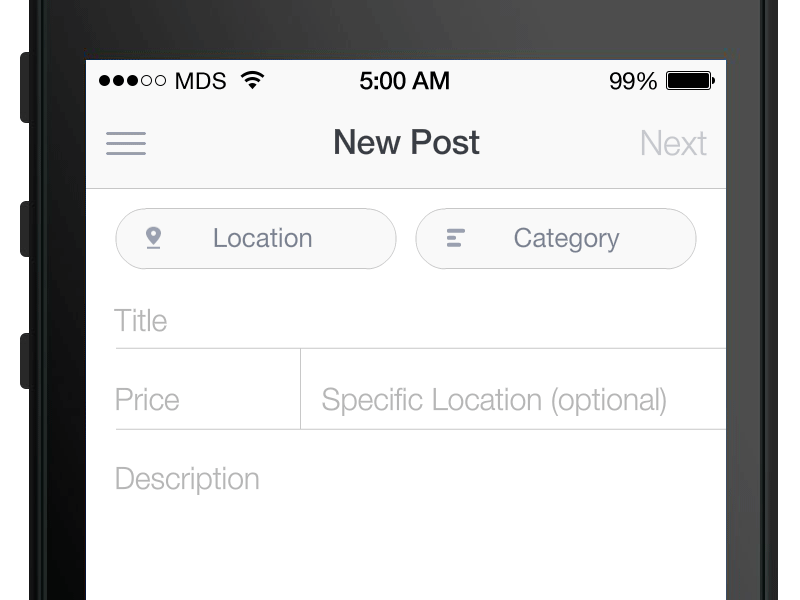
16 Comments
Wakkos
I made something similar with only CSS, givng the user a visual guide if the fill was correct: an email with email format, an URL with URL format, etc…
I don’t use placeholder, but I think that with styles I can visually hide the label and let a placeholder there, the label will appear and moves as soon as the input gets the focus.
Problem? Can’t detect and invalid filled input with CSS. =(
http://codepen.io/Wakkos/pen/hCquc
Jordan Little
I really like this pattern – It’s a good meet-me-halfway between just placeholders and your basic label/input combo.
I do think that labels should never be scrapped altogether, though. Javascript probably shouldn’t be a requirement for this pattern, either. Perhaps placing the label after the input in the markup (keeping its for= attribute) then positioning it over the input would allow you to target it with input:focus + label to do the fancy animation when focusing the input.
Ditch the placeholders and just ape the effect with the labels. Seems a bit more semantic and less fiddly than a JS solution to me.
Great article and certainly a cool pattern regardless of implementation.
Jordan Little
A quick example of what I was talking about…
http://codepen.io/iamjordanlittle/pen/AHdfn
Jens Grochtdreis
I really don’t know if this concept is good. Nevertheless, I tried to realise it. My take is on Codepen: http://codepen.io/jensgro/pen/ygsvd
As the animation starts by typing and CSS lacks the fitting event, I utilized a small portion of JavaScript – in my case jQuery – to add a class to the form.
Is this the solution you looked for?
Jason
tight.
Neil Kinnish
We used this technique within our desktop app (Win + Mac) for sign-up and sign-in http://mixture.io
Christoph Kuhn
I like it. This easily fits on small screens and works great with white space heavy layouts.
Here is my take on it: http://codepen.io/ck/pen/KdBpw
I would love to get rid of the js but can’t think of any way that makes sense. Anyone?
Rob Phillips
I made a port of this for iOS: UITextField and UITextView with floating placeholder labels https://github.com/iwasrobbed/RPFloatingPlaceholders
Mike Mitchell
I think this pattern is great. Elegant and user-friendly. I created a demo of it a couple of weeks ago using placeholder attributes, was pretty happy with the way it looked and worked on the surface, but using placeholder attributes instead of label elements was pretty dumb.
Have updated things since and created a basic jQuery plugin – FloatLabel.js
http://labs.mikemitchell.co.uk/FloatLabelJS/
Jim Nielsen
I wrote a tutorial on implementing Matt’s pattern for the web:
http://webdesign.tutsplus.com/tutorials/ux-tutorials/implementing-the-float-label-form-pattern/
Mike Anderson
Nice article. Good list of cons/considerations. I made something based on this concept, but with all the behaviors defined in CSS by the user, not the plugin itself.
Check it out: https://news.ycombinator.com/item?id=6648424
Finn
This is pretty old stuff, isn’t it?
http://alistapart.com/article/makingcompactformsmoreaccessible
Pratik
Really cool idea with aspect of usability 🙂
Edward Chung
Great UX for form!
TVD
Feels like it behinds the user’s input to the purpose of each field. Maybe even increasing the user’s attachment to the content they created.
There’s a word for this…Engagement. This UX Pattern definitely feels like it increases engagement. I like it!
Chris Poteet
You forgot an important con for any type of input hint. That is that some people think it’s already filled out. My blog search had a long time hint in the input and my logs were full of people searching on “Search…” I’ve seen it in usability testing as well.
Comments are closed for this post. If you've got something to add, feel free to reach out on Twitter.